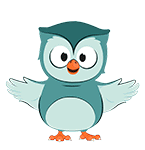
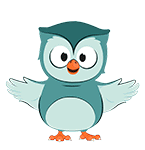
Definitions and Descriptions.
F |
|---|
File Systems - APFSApple APFS, or Apple File System, is a proprietary file system developed by Apple Inc. for use on their devices. APFS was introduced in 2017 with the release of macOS High Sierra and is now used as the default file system for all Apple devices. APFS has several benefits over the previous file system used by Apple, known as HFS+, including:
Overall, APFS provides a number of benefits over the previous file system used by Apple, including improved performance and security, better handling of large files, and enhanced compatibility with iOS devices. | |
File Systems - EXFATexFAT (Extended File Allocation Table) is a file system designed for use on flash drives, external hard drives, and other storage devices that need to be compatible with a variety of operating systems. exFAT was developed by Microsoft as a replacement for the FAT32 file system, which has a maximum file size of 4 GB. exFAT supports a maximum file size of 16 TB, making it well-suited for storing large files such as high-definition video. It is also a good choice for devices that need to be used with multiple operating systems, as it is supported by Windows, macOS, Linux, and other systems. One of the key advantages of exFAT is its simplicity, as it does not require a complex directory structure like other file systems. This makes it easier to use and less prone to corruption. However, it does not support file permissions or other advanced features, which can be a drawback in certain situations. Examples of devices that might use exFAT include external hard drives, USB flash drives, and SD cards. It is often used for transferring large files between different devices and operating systems, or for storing media such as music, photos, and videos. In summary, exFAT is a file system that is well-suited for storing large files and supporting multiple operating systems. It is simple to use and has a maximum file size of 16 TB, making it a good choice for storing and transferring large amounts of data. | |
File Systems - EXTAn ext file system, also known as the extended file system, is a type of file system used in Linux and other Unix-like operating systems. There have been several versions of the ext file system, including ext, ext2, ext3, and ext4. The ext file system is based on a structure known as the inode, which stores information about a file or directory such as its size, permissions, and location on the disk. Each file and directory on the file system has its own inode, and the inode table stores the inodes for all of the files and directories on the file system. The ext file system also includes a feature known as the superblock, which is a special data structure that stores important information about the file system as a whole. This includes the size of the file system, the number of inodes and blocks, and the location of the inode and block bitmaps. One of the main advantages of the ext file system is its ability to support large files and volumes. Ext4, the latest version of the ext file system, can support files up to 16 TB in size and volumes up to 1 exabyte in size. It also includes features such as journaling, which helps to recover from corruption or power failures, and support for extended attributes, which allows for the storage of metadata such as security labels and access controls. The ext file system is widely used in Linux and other Unix-like operating systems, and is the default file system for many Linux distributions. It is known for its stability, performance, and compatibility with a wide range of hardware and software. Overall, the ext file system is a reliable and widely-used file system that is well-suited for use in Linux and other Unix-like operating systems. Its inode and superblock structures allow for the efficient storage and management of files and directories, and its support for large files and volumes makes it a flexible and versatile file system. | |
File Systems - FATFAT12, FAT16, and FAT32 are file systems used for storing and organizing data on storage devices such as hard drives and USB drives. These file systems are named based on the size of their allocation table, which is a data structure used to keep track of the location of files on the storage device. FAT12 was the first file system developed by Microsoft, and was used on floppy disks and smaller storage devices. It has a 12-bit allocation table, which allows it to support up to 4096 clusters, or groups of sectors on the storage device. FAT12 is no longer commonly used, as it has a limited capacity and is not suitable for larger storage devices. FAT16 is an improvement on FAT12, and was developed to support larger storage devices. It has a 16-bit allocation table, which allows it to support up to 65,536 clusters. FAT16 is still used on some older storage devices, but has been largely replaced by newer file systems. FAT32 is a further improvement on FAT16, and was designed to support larger storage devices and improve performance. It has a 32-bit allocation table, which allows it to support up to 4,294,967,296 clusters. FAT32 is the most widely used file system, and is supported by a variety of operating systems. There are several differences between these file systems, including their capacity, performance, and compatibility. FAT12 has the smallest capacity and is not suitable for larger storage devices, while FAT16 and FAT32 have larger capacities and are more widely used. FAT32 also has improved performance compared to FAT12 and FAT16, and is more compatible with a variety of operating systems. Overall, FAT12, FAT16, and FAT32 are file systems that have been developed and improved over time to support larger storage devices and improve performance. While they are not as commonly used as newer file systems, they are still in use on some older storage devices. | |
File Systems - NTFSThe Windows NTFS (New Technology File System) is a proprietary file system developed by Microsoft for use on its Windows operating system. It is a widely-used file system that is known for its support for large files and robust security features. The NTFS file system uses a hierarchical structure to organize and store files on a hard drive or other storage device. At the top of the hierarchy is the root directory, which contains subdirectories and files. Each file and directory is represented by a record in the Master File Table (MFT), which is a special system file that contains metadata about the files and directories on the file system. The MFT contains a record for each file and directory on the file system, including the file's name, size, creation date, and location on the hard drive. It also contains pointers to the file's data, which is stored in clusters on the hard drive. In addition to the MFT, the NTFS file system also includes a special system file called the $logfile. The $logfile is used to record changes to the file system, such as the creation or deletion of a file or directory. This allows the file system to recover from errors or corruption, and can also be used for forensic purposes to track changes to the file system. One of the key features of the NTFS file system is its support for security features, such as file and folder permissions and encryption. These features allow users to control access to files and folders, and can help to protect sensitive data from unauthorized access. Overall, the NTFS file system is a widely-used and robust file system that provides a range of features for organizing and storing files, as well as security features to protect data. The MFT and $logfile are important components of the NTFS file system, as they play a crucial role in the organization and management of files and the recovery of the file system. | |
Forensic imagingForensic imaging is the process of creating an exact copy of a computer's hard drive or other digital storage device for the purpose of examination and analysis. This process is used in criminal investigations, civil cases, and other legal proceedings where electronic evidence may be relevant. There are several steps involved in forensic imaging. First, the computer or storage device to be imaged is connected to a forensic workstation, which is a specialized computer used for this purpose. The workstation is configured to create an exact copy of the hard drive or other storage device, including all data, file structures, and metadata (information about the data, such as creation and modification dates). Next, the forensic workstation creates a hash value for the original hard drive, which is a unique numerical value that represents the data on the drive. The hash value is used to verify the integrity of the forensic image, ensuring that it is an exact copy of the original drive. Once the forensic image is created, it can be analyzed using specialized software or tools. For example, a forensic investigator might use a tool to search the image for specific keywords or file types, or to identify deleted or hidden files. They may also use software to extract and analyze metadata, such as email headers or internet browsing history. Examples of how forensic imaging might be used include:
Linux tools, such as dd and dcfldd, are commonly used for forensic imaging due to their flexibility and ability to create bit-level copies of storage devices. These tools are free and open source, making them accessible to forensic analysts. To create a forensic image using dd, the analyst would enter the following command: dd if=/dev/sda of=image.dd bs=1M This command will create a forensic image of the device /dev/sda and save it as a file called image.dd. The "bs" parameter specifies the block size, which determines the speed of the imaging process. Dcfldd is another Linux tool that can be used for forensic imaging. It has additional features such as the ability to hash the image as it is being created, which can be useful for verifying the integrity of the image. To create a forensic image using dcfldd, the analyst would enter the following command: dcfldd if=/dev/sda hash=md5,sha256 hashlog=hashes.txt of=image.dd This command will create a forensic image of the device /dev/sda and save it as a file called image.dd. It will also create hashes of the image using the MD5 and SHA-256 algorithms, and save the hashes to a file called hashes.txt. Once the forensic image has been created, it can be analyzed using a variety of forensic tools. These tools can be used to search for evidence such as deleted files, internet history, and system logs. In conclusion, forensic imaging is an important step in the forensic process, and Linux tools such as dd and dcfldd are useful in creating reliable and verifiable forensic images. These tools allow forensic analysts to preserve the original evidence and conduct a thorough analysis of the contents of a storage device. | ||
Forensic Imaging - MacIn the case of a Mac, forensic imaging can be done using the target mode feature, which allows the Mac to be connected to another computer as a external drive. This allows the forensic analyst to create a forensic image of the Mac's hard drive using forensic imaging tools on the other computer. One way to perform forensic imaging of a Mac in target mode using Linux is to use the dd tool. Dd is a command-line utility that allows the forensic analyst to create a bit-level copy of a storage device. To create a forensic image of a Mac in target mode using dd, the analyst would follow these steps:
dd if=/dev/sdc of=image.dd bs=1M This command will create a forensic image of the Mac's hard drive and save it as a file called image.dd. The "bs" parameter specifies the block size, which determines the speed of the imaging process. Another tool that can be used for forensic imaging of a Mac in target mode is dcfldd. Dcfldd is similar to dd, but has additional features such as the ability to hash the image as it is being created, which can be useful for verifying the integrity of the image. To create a forensic image using dcfldd, the analyst would enter the following command: dcfldd if=/dev/sdc hash=md5,sha256 hashlog=hashes.txt of=image.dd This command will create a forensic image of the Mac's hard drive and save it as a file called image.dd. It will also create hashes of the image using the MD5 and SHA-256 algorithms, and save the hashes to a file called hashes.txt. Once the forensic image has been created, it can be analyzed using a variety of forensic tools. These tools can be used to search for evidence such as deleted files, internet history, and system logs. In conclusion, forensic imaging is an important step in the forensic process, and Linux tools such as dd and dcfldd are useful in creating reliable and verifiable forensic images of a Mac in target mode. These tools allow forensic analysts to preserve the original evidence and conduct a thorough analysis of the contents of a Mac's hard drive. | |
Forensic Imaging - WriteblockerImaging a drive connected to a write blocker using dcfldd is a process that allows a forensic analyst to create an exact copy, or forensic image, of the drive for the purpose of forensic analysis. This process is important in order to preserve the original evidence in its original state and prevent any changes from being made to the drive. To image a drive connected to a write blocker using dcfldd, the analyst would follow the following steps:
dcfldd if=/dev/sdc hash=md5,sha256 hashlog=hashes.txt of=image.dd This command will create a forensic image of the drive and save it as a file called "image.dd". It will also create hashes of the image using the MD5 and SHA-256 algorithms, and save the hashes to a file called "hashes.txt".
Overall, imaging a drive connected to a write blocker using dcfldd is a reliable and verifiable way to create a forensic image of a drive for forensic analysis. This process allows forensic analysts to preserve the original evidence and conduct a thorough analysis without the risk of contamination or alteration. Guymager is a free and open source forensic imaging tool that is commonly used to create forensic images of storage devices. In order to image a drive that is connected to a write blocker using Guymager, the following steps can be followed:
It is important to note that the write blocker must be properly configured in order to ensure that no changes are made to the storage device during the imaging process. This is necessary in order to preserve the original evidence and maintain the integrity of the investigation. Overall, using Guymager in conjunction with a write blocker is a reliable and efficient way to create forensic images of storage devices for forensic analysis. | |
Forensic ReportA forensic report is a written document that provides an in-depth analysis of evidence collected during a criminal investigation. It is typically prepared by a forensic expert or team of experts, who use specialized techniques and tools to examine and evaluate the evidence. The report is then presented to law enforcement agencies, prosecutors, and the courts to help support or refute various theories about the crime or to assist in the prosecution of a suspect. There are many different types of forensic reports, depending on the nature of the crime and the types of evidence involved. Some common examples of forensic reports include:
A digital forensic report is a document that provides a detailed analysis and summary of the findings of a digital forensic investigation. It is typically created by a digital forensic investigator or a team of investigators and is used to document the steps taken during the investigation, the evidence collected, and the conclusions reached. Digital forensic reports are often used in criminal cases, civil litigation, and other legal proceedings where electronic evidence may be relevant. They may also be used in internal investigations by organizations to determine the cause of a security breach or other cyber incident. Examples of the types of information that may be included in a digital forensic report include:
Example: A digital forensic report may be created in the case of a cybercrime investigation. The report may detail the steps taken to identify the perpetrator, the evidence collected from their computer or other devices, and the conclusions reached based on that evidence. The report may also provide recommendations for improving the organization's cybersecurity measures to prevent similar incidents in the future. | |